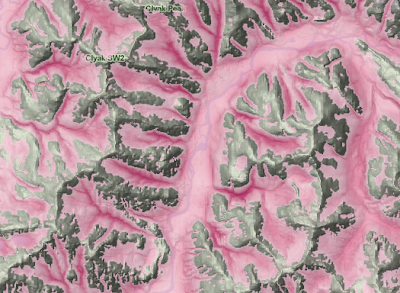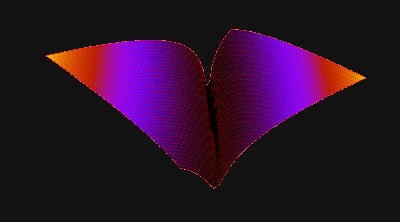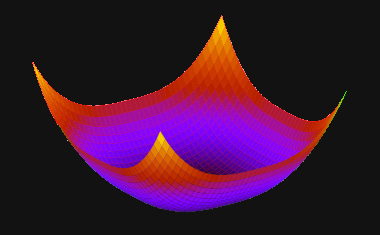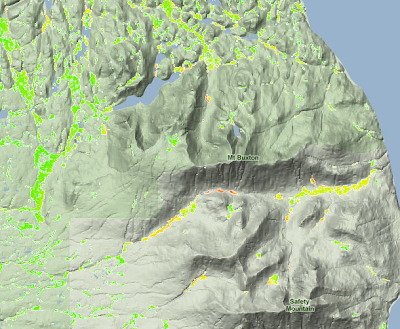A
Terrain Wetness Index (TWI) is a means for measuring drainage in a landscape. In particular, areas with poor drainage. The purpose is to isolate dips and hollows that maintain water for longer periods, exclusive of permanent water bodies like lakes and swamps.
 |
Areas identified as high value within the Terrain Wetness Index.
Located in Mainland British Columbia, East of the Northern tip of Vancouver Island. |
A
Digital Elevation Model (DEM) was acquired at 25 meter resolution. It was in an older ESRI
grid format and separated into tiles.
I'm too cheap to buy
ArcInfo... So I use
Grass. First job is to import the grids:
r.in.gdal input=tdem092k.asc output=tdem092k
r.in.gdal input=tdem092l.asc output=tdem092l
...
Next is to merge them together:
r.series input=tdem092k, tdem092l, tdem092m, tdem092n, tdem093c, tdem093d, tdem093e, tdem093f, tdem102i, tdem102p, tdem103a, tdem103h output=dem method=average
Now we have a seamless dataset to work with called
dem. Time to do the real work.
Elevation Variance
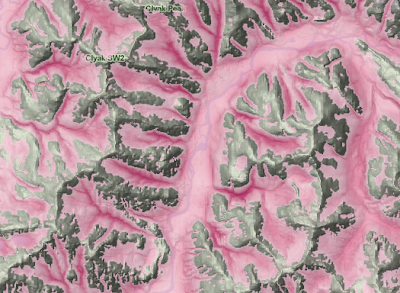 |
| Areas of high negative elevation variance. |
The simplest way to calculate TWI is to run an elevation variance algorithm on the DEM. Simply put... This is a
neighbor function that looks at the average elevation of all surrounding cells. Then calculates variance based on itself and the average.
To do this, two separate commands were required. The first calculated mean elevation for each cell:
r.neighbors -c input=dem output=mean3 size=3
This produced a dataset (mean3) holding the mean elevation for a window of 3x3. Considering the cells are 25 meters.. This resulted in a 75 by 75 meter window. The
r.neighbors command defaults to mean as the function so it isn't necessary to specify it on the command line.
The second step is to calculate variance by comparing each elevation value in the original dem with the new mean values. Grass's extremely powerful and versitile
r.mapcalc command is used for this.
r.mapcalc mean3diff = dem - mean3
We are looking for the dips only. Not the peaks. Peaks have positive values whereas dips have negative values. So we need to select for the negative variance values:
r.mapcalc mean3dip = "if(mean3diff < 0, mean3diff, 0)"
These steps were repeated for different sized windows; 7 and 15. Then the three were added up:
r.series input=mean3dip,mean7dip,mean15dip output=dips method=sum
The result is illustrated above.
You may have noticed the image clearly identifies steep river valleys. This isn't exactly what we are after. We want to find low lying areas of poor drainage. We got low lying areas of high drainage.
Calculating mean elevation variance alone results in something like the following:
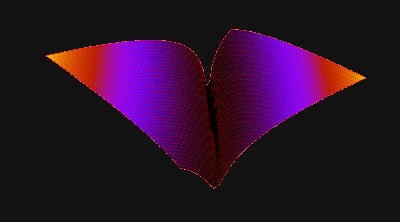 |
| Terrain shape isolated by Mean Elevation Variance. |
We are after a closed shape. Kinda like this:
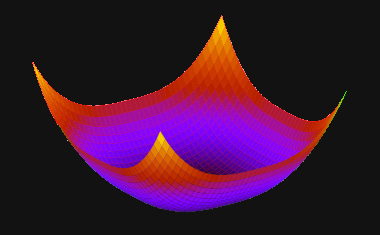 |
A closed dip resulting from the combination of Mean Elevation Variance
and Mean Aspect Variance. |
To achieve this we need to add another variable... Aspect variance.
Aspect Variance
Aspect is a term for terrain direction... Or the direction in which a slope is facing. If we apply the process above to aspect we can expect to isolate areas of high aspect variance.
Generate an aspect layer from the DEM with the
r.slope.aspect command:
r.slope.aspect elevation=dem aspect=aspect
This creates a layer called
aspect which contains continuous,
floating point values of aspect in degrees. It is hard to correctly measure variance with continuous data. So, the next step is cluster the values into four classes; North, South, East, and West (identified numerically as 1-4). Mapcalc takes care of that:
r.mapcalc aspect_rc = "if(aspect > 45 && aspect <= 135, 1) + if(aspect > 135 && aspect <= 225, 2) + if(aspect > 225 && aspect <= 315, 3) + if(aspect <= 45 && aspect > 0, 4) + if(aspect > 315 && aspect <= 360, 4) + if(aspect == 0,null())"
Now we can run the variance precedure:
r.neighbors -c input=aspect_rc output=variance3aspect size=3 \
method=variance
r.neighbors -c input=aspect_rc output=variance7aspect size=7 \
method=variance
r.neighbors -c input=aspect_rc output=variance15aspect size=15 \
method=variance
r.series input=variance3aspect,variance7aspect,variance15aspect \
output=aspects_3_15 method=sum
Creating the Final Terrain Wetness Index
After reviewing both datasets,
aspects_3_15 and
dips, it was determined to select areas based on the following:
- Aspect Variance greater and equal to 10
- Mean elevation Variance less then -10
Another mapcalc statement takes care of this:
r.mapcalc twi = "if(aspects_3_15 >= 10 && dips < -10, dips, null())
When the criteria are met the resulting cells are populated with elevation variance. This allows for a gradient of depth for dips and hollows. All cells not selected are populated with null values.
The result is our final
Topographic Wetness Index and looks like this:
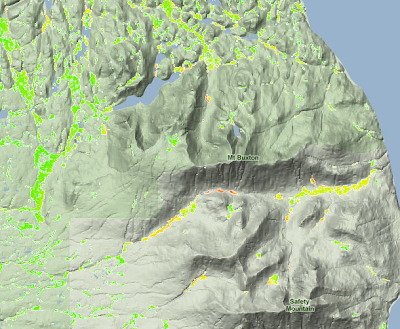 |
| Final Topographic Wetness Index model |
This has proven to be a valuable input to a model I am currently working on. If you want to see it in action take a look at the
Yellow Cedar Decline Mashup.
Jamie